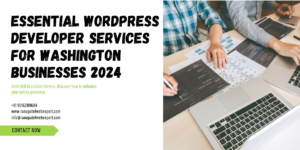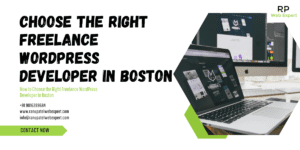Since Wix is a closed platform there is no direct and easy way to switch from Wix to WordPress. However, there are some time-consuming and difficult ways available on the internet to migrate it. For professional results, it’s worth hiring experts to help you with the migration process.
WordPress and Wix both are website-building tools but have separate approaches. In technical words, Wix is an easier website builder which is less customizable and flexible. On the other hand, WordPress is an open-source Content Management System with thousands of themes and plugins and it is highly customizable.
Depending upon the features, themes, security, and many other important things, both platforms have their trade-offs. You can compare them and decide which one is the better option as per your website requirements and budget.
A step by step guide to ace your CMS Migration – Read below carefully.
The CMS migration process includes three important steps and you must not skip any of the steps under any circumstances to complete the process successfully. Make sure to read the following steps without missing any.
- Plan why you need CMS Migration: – Most of the CMS Migration processes fail because of the owner’s mistakes to plan the transfer carefully. They might not know the value of experts and the scope of work. Check the following points and plan it accordingly.
- Why do you need the migration to be done and how much time do you expect for it?
- Check if this migration can actually help with the business.
- Hire the experts.
- Make a copy of your website before start uploading it to the new server and compare it for any tweaks before launching.
- Block the Google bots to crawl your website in the search engine before migrating.
- After migration, perform a site check for the potential errors.
- Add a temporary hostname of your test sub-domain to check if the Google bots are able to crawl it before launching.
- Check DNS TTL values and change the IP address to keep the DNS records updated.
- Start the Migration Process: – Now that things are all set, start migrating.
- When switching to a new server, contact your website hosting provider and request a change of your DNS settings.
- In the search console coverage report, check if your website is available to search engine bots and users and it can be indexed.
- Run the tests to check whether there are any errors and all URLs and pages are correct.
- Check your website’s ownership with the Google Search Console and see if it is still valid after migration.
- Monitor the Migration Process Carefully: -Once the migration process is done, check if it is done correctly.
- Run a complete site audit to check any critical errors that may harm the website’s performance.
- Make sure that your site is running well on the new server.
- Keep tracking the indexing of your new pages in the Google Search Consol Report.
- Discard your old hosting.
With these three important steps – CMS Migration is done. You must know that it is not an easy process so should be ready with a budget and timeframe to hire an expert who can help you with the process. Hiring an expert is worth spending the money for a successful and correct migration to advance your business.
There are different packages available in the market that the experts charge. These packages depend on the website builder, features, size, and other upkeep and management services.
This CMS migration guide shows you how tricky and challenging this process can be but you don’t need to do the hard work yourself. You might be confident about your skills but if you have never done CMS migration earlier, don’t try it yourself. Hire a technical expert who can run the process correctly and focus on core functionalities, features, and website management.
If you need any consultation or assistance with your website migration process, you can Get in Touch with Us.