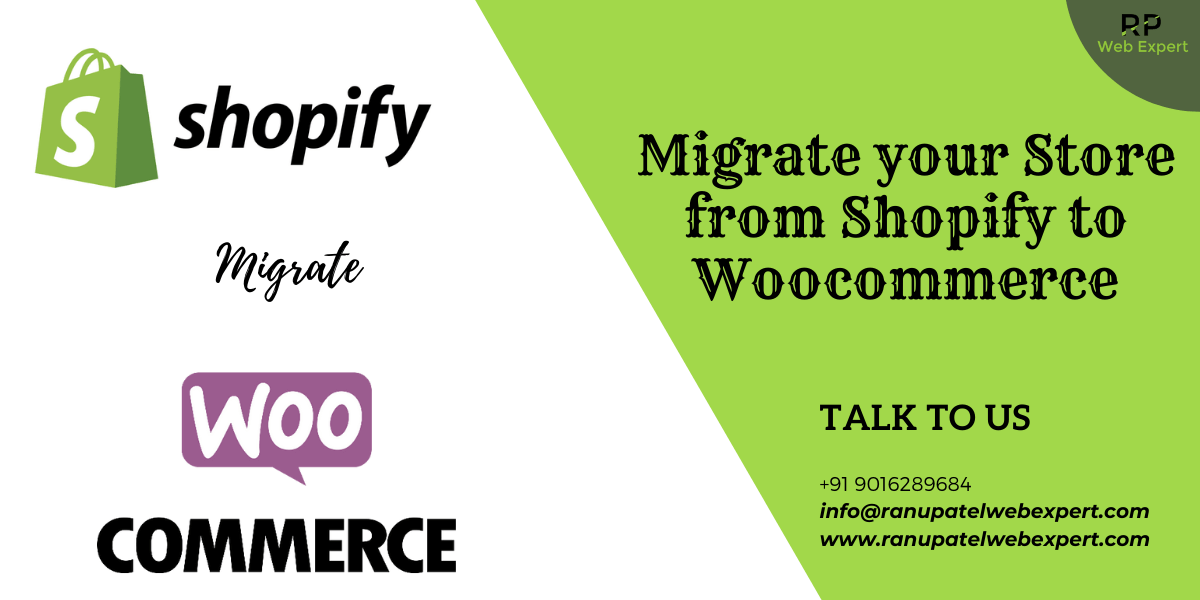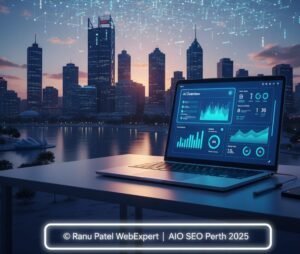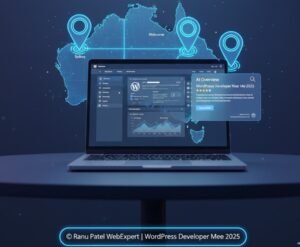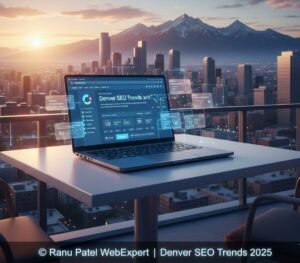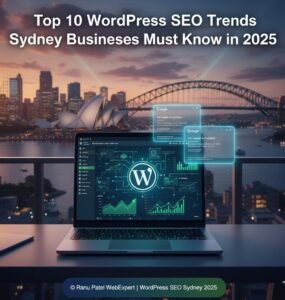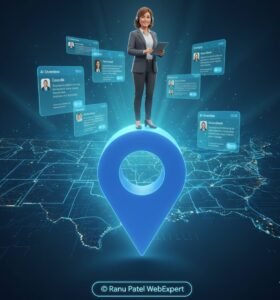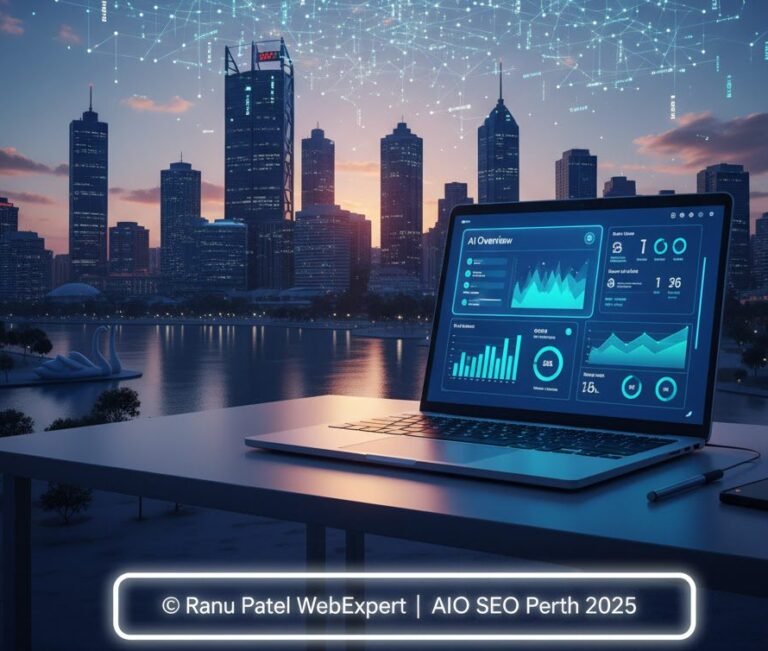In earlier days of technology, it was quite difficult to transfer your Shopify store’s data to Woocommerce directly. But these days, the advancements of technology have made the process easy. You only need to follow a few simple steps and a few hours to migrate your store from Shopify to Woocommerce with extensions and automated tools.
And, if you are looking to migrate your store from Shopify to Woocommerce then read our step-by-step guide below. This guide covers the entire migration to make sure you do it right. Let’s check.
- Prepare to Migrate from Shopify to Woocommerce: – Woocommerce is free but it does not keep your e-commerce site running. Since these are open source programs, you will need other things to purchase separately.
- Domain Name (Package as per domain)
- Domain Hosting (As per services)
- Design Themes (Free + Paid Templates)
- Plugin Extensions (Free + Subscription Based)
- Developer Fees (If you are hiring a professional developer)
Before purchasing these things, you must consider the big picture such as what your requirements are and what you can afford. These open-source tools give you control over the budget and features for your preferred programs.
Pro Tip: – A full-service tool will cost you high but you must not waste money on the features that will not help advance your business.
- Install Woocommerce to WordPress: – Before we cover the next step, make sure to install Woocommerce to your WordPress Dashboard. It is simple and easy to install but if it is installed already – skip this step.
Now, navigate PLUGINS from the WP admin dashboard and click ADD NEW. Type WOOCOMMERCE in the SEARCH BAR and find the extension in the plugins marketplace. Now click INSTALL NOW and initiate the process of installing the Woocommerce plugin. It may take some time and once installed click on ACTIVATE to turn it ON.
Now follow the configuration process and once it is completed, you are all set to migrate your data from Shopify to the new Woocommerce store.
Pro Tip: – Check if Woocommerce Plugin is already installed, if not, install it properly.
- Choose a Hosting Plan: – Woocommerce is free but still you need to pay separately for the website hosting. There are a few things that you must consider before choosing the hosting provider
- The number of websites and pages you will run on one server.
- Level of security it will provide.
- Quality of service and customer support.
- Average uptime of the server.
- Level of service scale as per website traffic
Hosting costs and features differ from one to another hosting provider. woocommerce recommends Bluehost, SiteGround, and Pressable for beginners because these are easy to use and meet basic requirements.
Pro Tip: – Most host providers offer a free trial period for your satisfaction.
- Design your Website: – Sometimes, you are allowed to transfer the design from the old site but when you are migrating the site, it is a great time to change the design too. You can customize and style your brand as per new themes and designs. You can search themes from the Woocommerce theme store and choose as per your brand and design. There are many templates available that can help you design standout.
Pro Tip: – You can easily access and download so many free themes and design templates.
- Migrate Store Data: – This is the final step. You can choose to transfer the data manually or with the help of tools available to help with migration. In a manual process, you will need to transfer all the data of customers, products, and orders that may seem time-consuming but it is a free and straightforward process. In this process, you will need to export the CSV files of each section and import these into the Woocommerce store.
To start the process, from Shopify Admin, click on PRODUCTS and then click on EXPORT the product list. A popup window of EXPORT PRODUCTS to CSV FILE will appear. You must select ALL PRODUCTS and CSV for EXCEL from this popup window and click on EXPORT PRODUCTS.
Now, an email will be sent to the registered email account containing the CSV file of exported products. Repeat the same process for orders and customers.
Now, access Woocommerce from the dashboard and click on PRODUCTS. Now select IMPORT and use a built-in product CSV importer to make the process seamless. Then select the CSV FILE that you need to import and click on CONTINUE to proceed.
Woocommerce will match the column names and upload the data in the correct fields. You can adjust these columns manually from the DROP DOWN MENUS and double-check it manually. Now, click on RUN THE IMPORTER and wait for the process to be complete – it will take some time. Repeat the same process for other data files.
Pro Tip: – The process of exporting CSV files is the same for customers, products, and orders; all you need is to select the right column.
You can also use a data import application to migrate your store from Shopify to Woocommerce or can hire a professional for the same. It will make the process easier for beginners.
Woocommerce is an open-source platform and it does not provide any direct customer service. So, you are suggested to connect with the Woocommerce experts like us to ensure that the migration process is done correctly and completely. You can contact us anytime for any kind of help for your websites and stores.